Microsoft has not ceased in its bid to attract more and more enterprise customers onto their Azure cloud computing system, with all their databases in tow of course. This came shortly after the company disclosed to the public a preview of Azure’s enhanced security auditing feature. With the fall, the company announced its intention to change its cloud-based computing and database offering to make it more affordable.
According to Eron Kelly, who is the general manager in charge of Microsoft SQL server product marketing, the company intended to reduce its service tier prices. In addition, he revealed in a statement made public in the fall the company intended to introduce a new level of performance and offer billing on hourly basis.
According to the company, enterprises would see savings of as much as 50% compared to the previously published rates for the Standard and Premium Azure SQL plan after the trimming is complete.
Better performance for less
That was hardly the best database news, according to Mr. Kelly. With the new pricing structure, which came into effect on November 1st, customers could upgrade to plans with better performance at an affordable rate. This would give them the benefit of greater business continuity as well as higher performance.
According to the new plan, the Standard Service Azure tier got a new S0 (S-zero) tier, in addition to the S1 and S2 performance tier levels which were priced at $30 and $75 respectively for support. Kelly explained that the introduction of the new tier aimed to be a gateway for more customers to be able to benefit from the Azure SQL Standard package.
Interested customers now have a wide range of service packages to select from – from the Standard S0 plan that starts at a monthly fee of $15 to the highest performance P3 Premium package that costs $3,720 monthly.
Hourly billing system
The new service tiers from Microsoft Azure SQL became available in September this year, four months after the Basic, Standard and Premium package previews first opened to the public.
Kelly explained that the new service tiers would now enjoy an hourly billing system, rather than the daily and monthly pricing schemes previously used on all plans. This, just like the new S0 plan intended to help businesses match their cloud consumption needs with the resources they wished to allocate to the same.
Customers now enjoy flexibility that was not there before; seamlessly shifting between performance levels and service tiers according to their performance requirements and demand patterns. The result is a level of cost-effectiveness not previously possible, coupled with reliable performance.
To top off the new and improved plans and enhancements, the service level agreement also received a boost for the new service tiers. Kelly explained that more and more customers were moving workloads critical to sound business operations to the cloud, meaning that high availability was a major concern. He explained that the company bumped up SLA for Microsoft Azure SQL from 99.95% to 99.99% uptime.
The sky is the limit, they say, with the company revealing that it had even more improvements up its sleeve come the New Year.
Bio: Above article has been contributed by Jenny Richards. She is currently working at http://bigdropinc.com/ as web developer. She handles all the database and connectivity related issues.
The post Top 2014 News of Database – the fall of Microsoft Azure SQL Prices appeared first on SQL Backup and FTP.













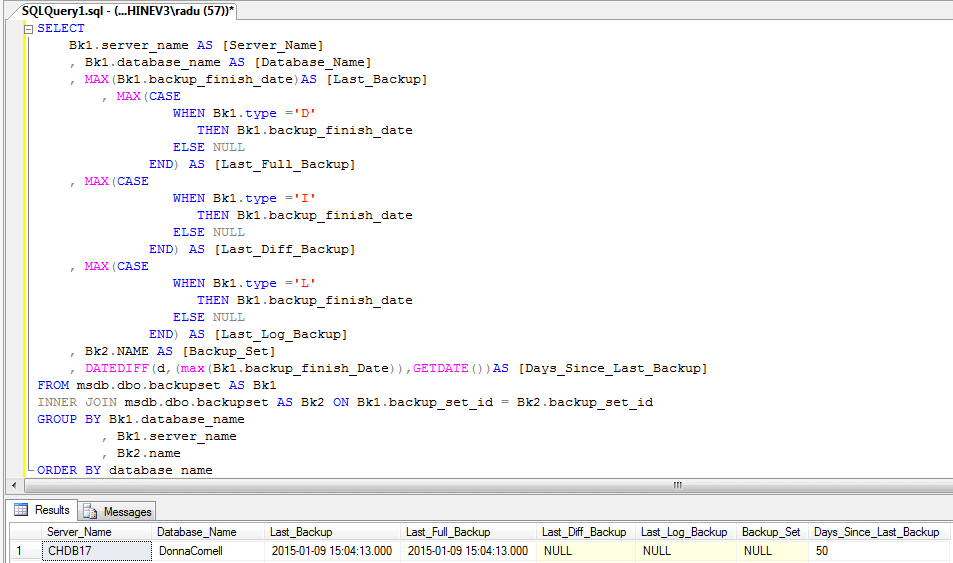
 However when using this option you may want to exclude some databases from your backup jobs. In other words you may want to backup everything except a few databases.
However when using this option you may want to exclude some databases from your backup jobs. In other words you may want to backup everything except a few databases.

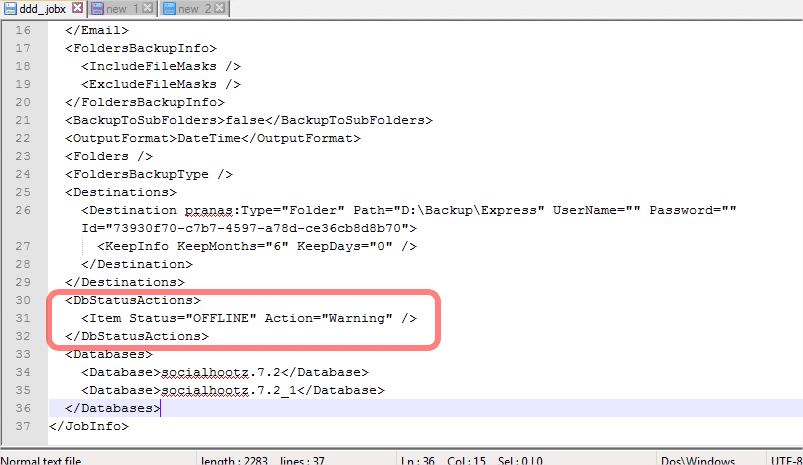










 For many DBA’s, copy-only backups introduced in SQL Server 2005 are a little-known and little-used feature of SQL Server. However, they can be mightily useful whenever you need ad hoc backups and do not want to interrupt and mess up your existing backup schedule. Read on to find out more.
For many DBA’s, copy-only backups introduced in SQL Server 2005 are a little-known and little-used feature of SQL Server. However, they can be mightily useful whenever you need ad hoc backups and do not want to interrupt and mess up your existing backup schedule. Read on to find out more.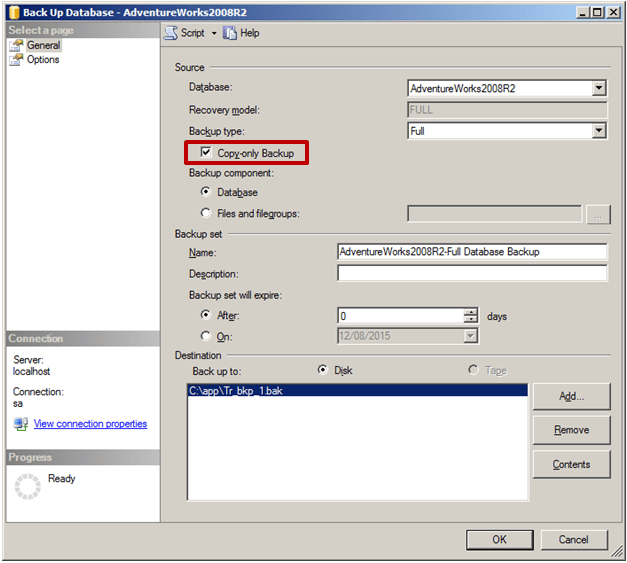

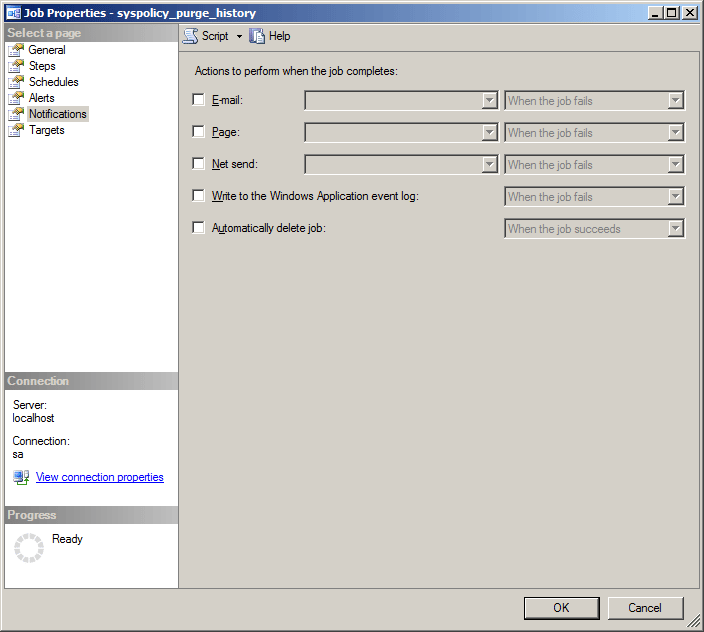
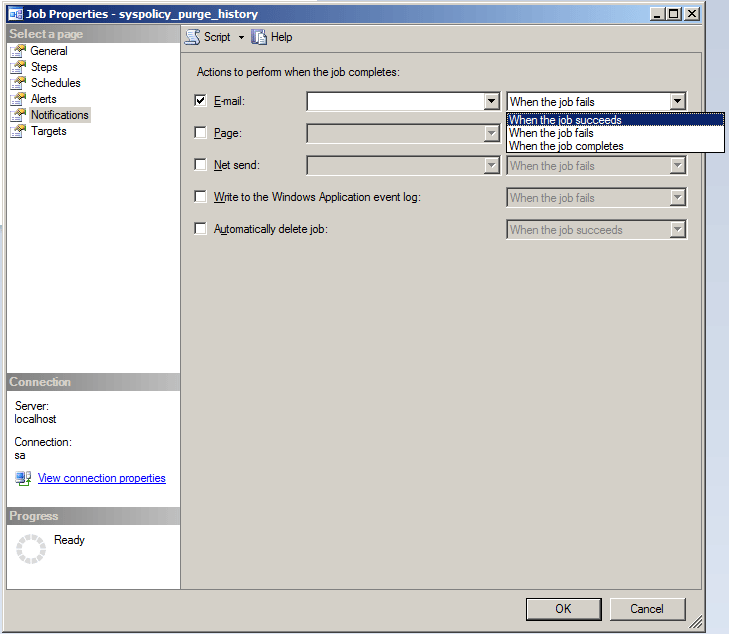


 Today over 50,000 companies use SugarCRM globally for their customer management, sales automation and other CRM needs. SugarCRM can be installed as an on-premise solution or as SaaS (Software-as-a-Service) solution. Managing SugarCRM means that you have to work with a huge flow of information that is stored in large databases. Clearly, when working with databases one has to take care of their security, and that implies making backups on a regular basis. Now let’s check how to use
Today over 50,000 companies use SugarCRM globally for their customer management, sales automation and other CRM needs. SugarCRM can be installed as an on-premise solution or as SaaS (Software-as-a-Service) solution. Managing SugarCRM means that you have to work with a huge flow of information that is stored in large databases. Clearly, when working with databases one has to take care of their security, and that implies making backups on a regular basis. Now let’s check how to use 

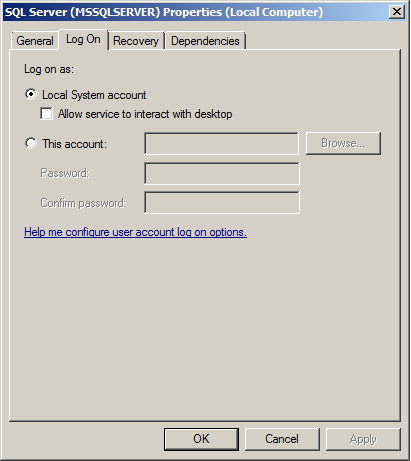














 Regular backups are required to protect your database and ensure its restoration in case of failure. Various backup types provide different protection to your database. The most popular database backup types are full backup, differential backup and transaction log backup. Before you create your own backup plan you need to consider two things: your recovery point objective (RPO) – how much data can you afford to lose? And your recovery time objective (RTO) – in case of disaster, how much time can you spend restoring your database? Now let’s check out some of the backup types.
Regular backups are required to protect your database and ensure its restoration in case of failure. Various backup types provide different protection to your database. The most popular database backup types are full backup, differential backup and transaction log backup. Before you create your own backup plan you need to consider two things: your recovery point objective (RPO) – how much data can you afford to lose? And your recovery time objective (RTO) – in case of disaster, how much time can you spend restoring your database? Now let’s check out some of the backup types.