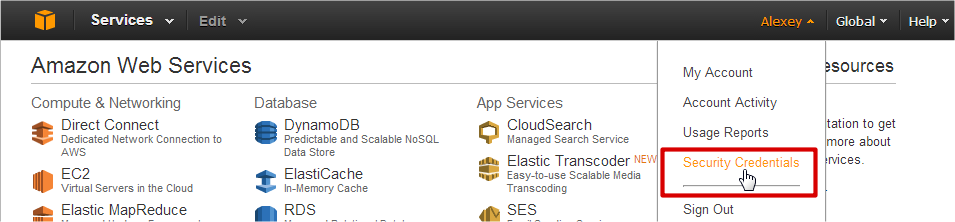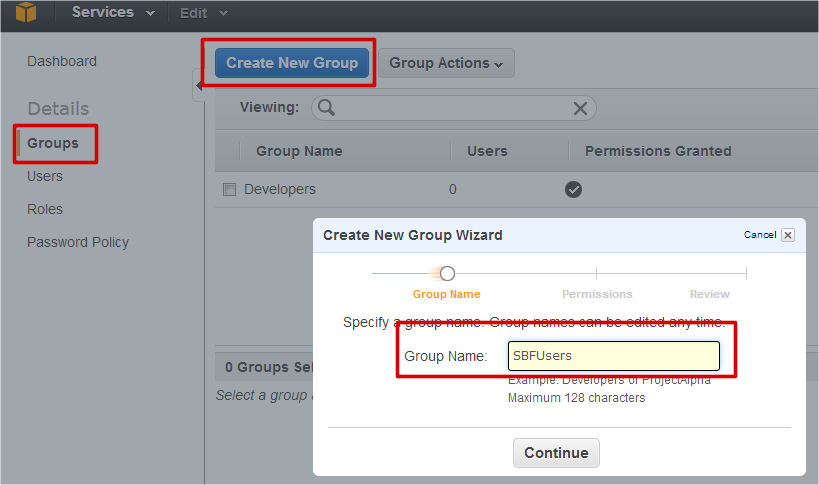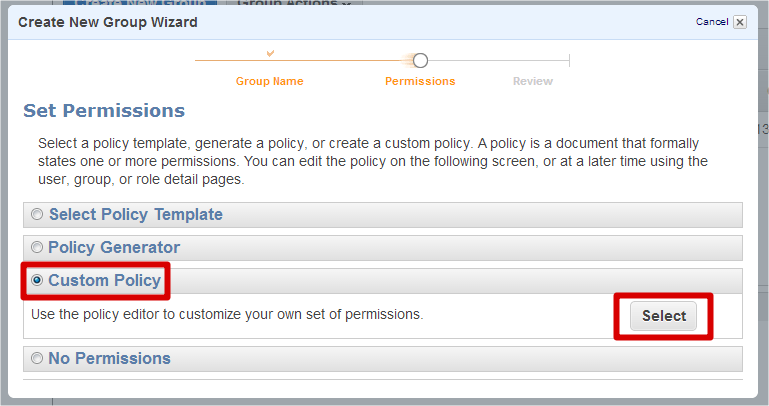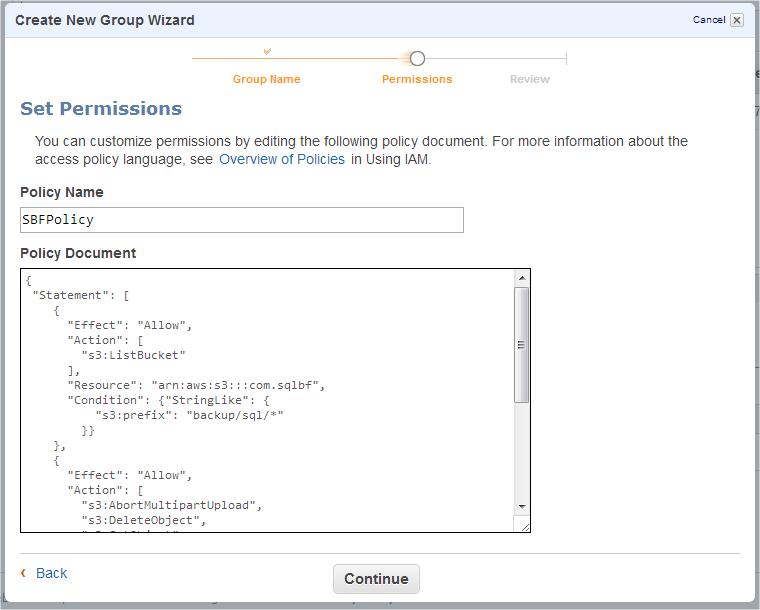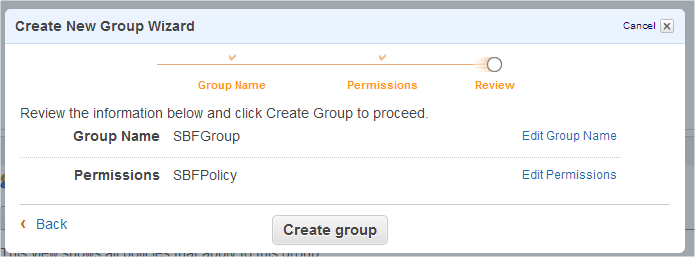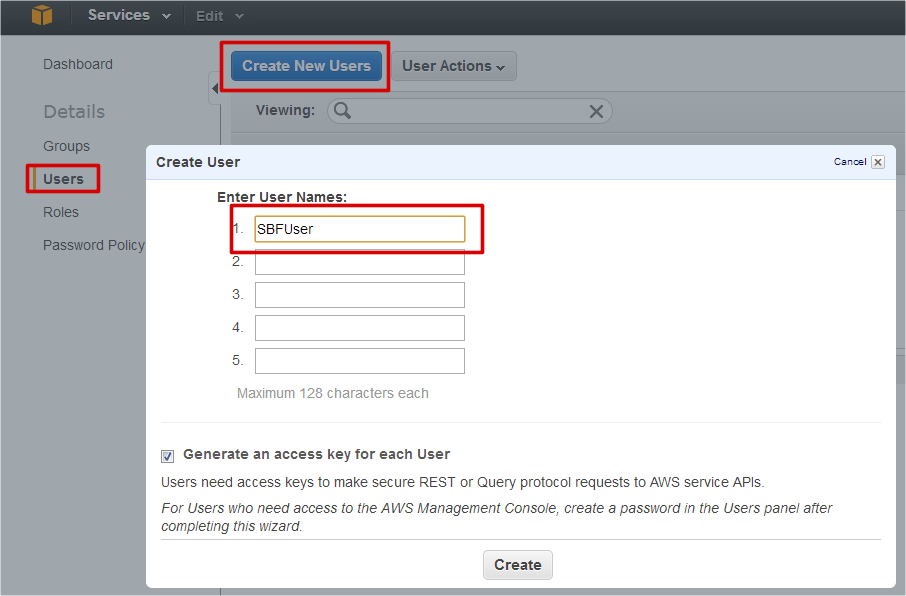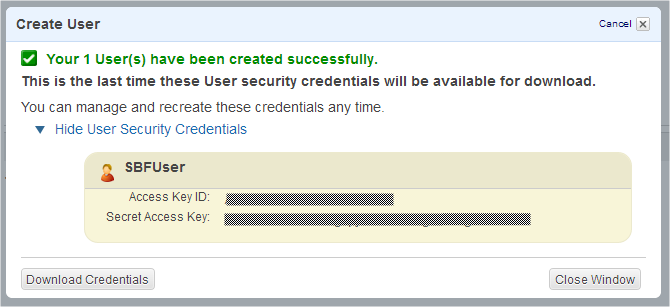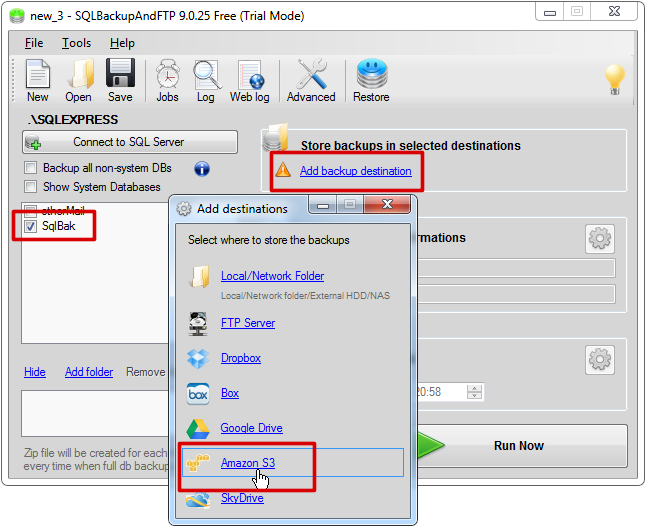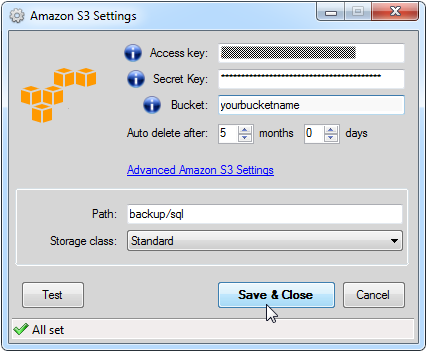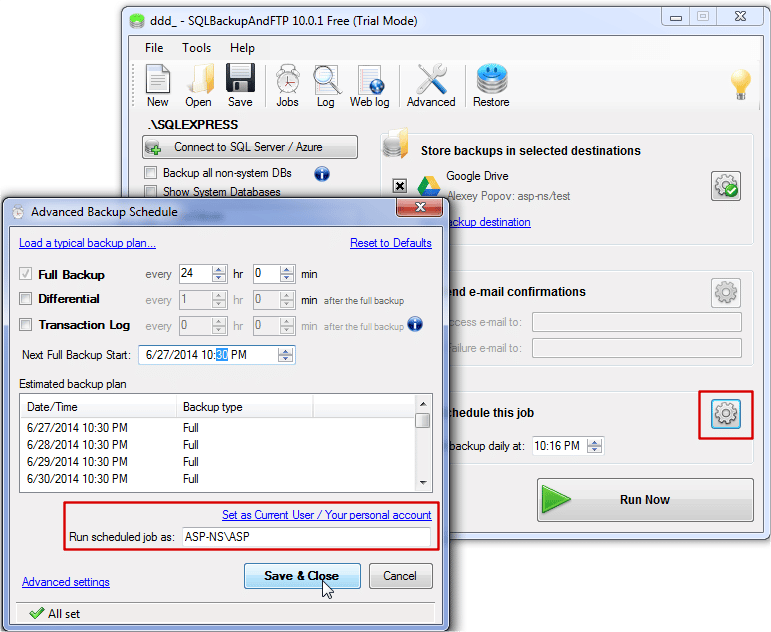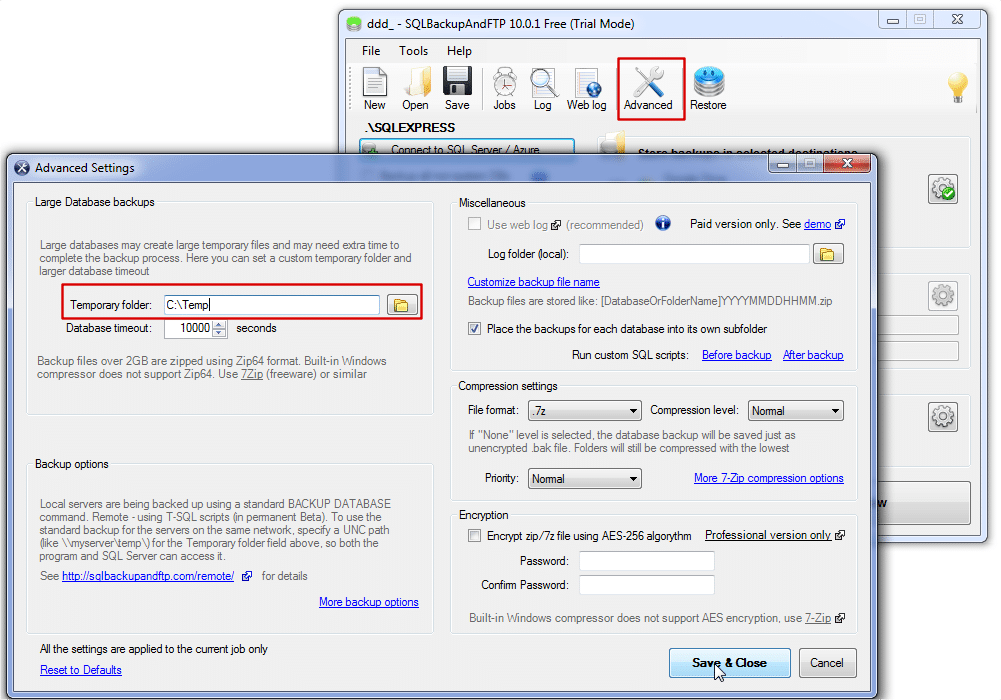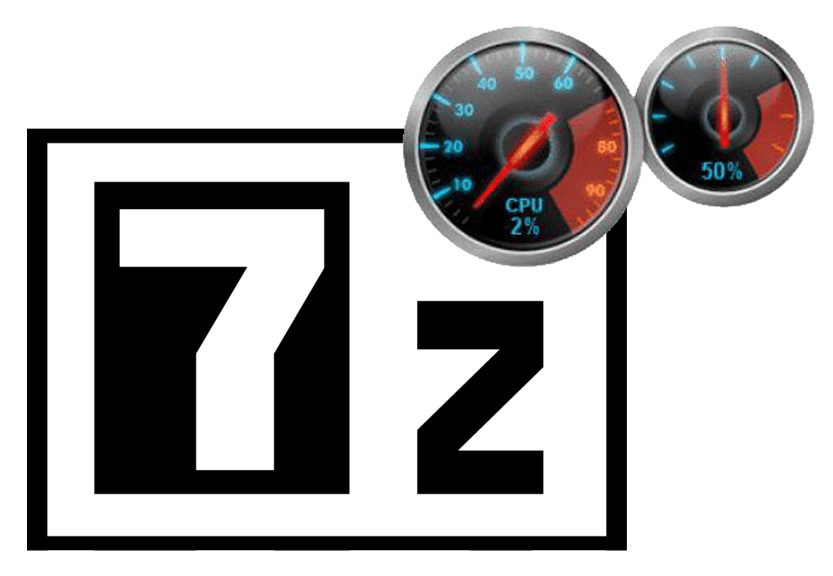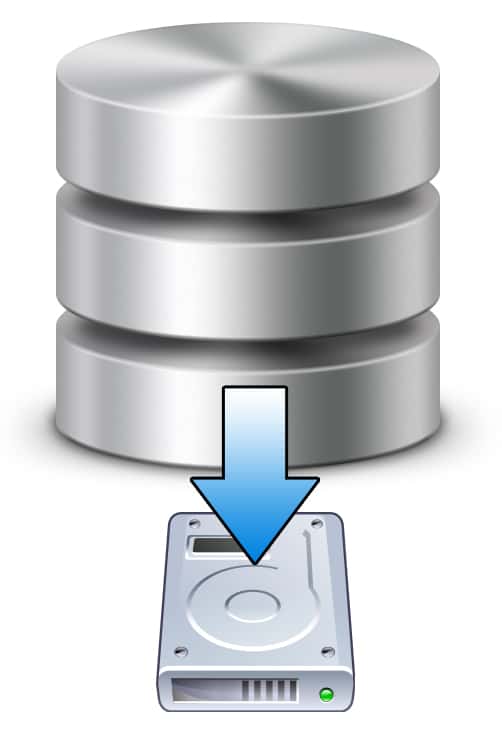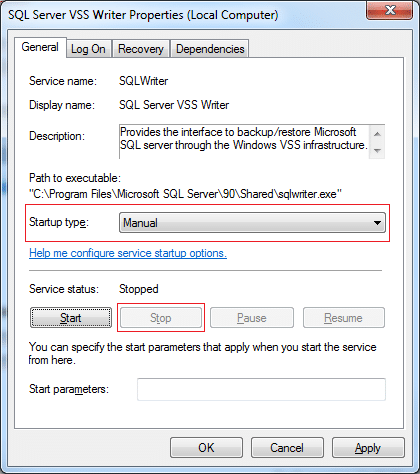![sql backup master]() Everyone knows that the most important task that any DBA has to be able to do is to take safe and reliable database backups.
Large organizations or companies usually have a team of Database Administrators (DBAs) which execute these tasks and keep their data safe and easily accessible.
Everyone knows that the most important task that any DBA has to be able to do is to take safe and reliable database backups.
Large organizations or companies usually have a team of Database Administrators (DBAs) which execute these tasks and keep their data safe and easily accessible.
But no matter how small or big an organization, the importance database backups play in the safety and reliability of data is still the same. Common practices across organizations are to upload their backups to remote locations for an increased level of safety.
We as well as many others across the industry totally agree with this approach of having the additional backup stored on a remote location.
Increased redundacy of your data in terms of backups will come in handy in case of a disaster situation.
Now that we have set the details of the most important task, we can now start searching for a solution, but fortunately we don’t have to look very far.
The SQL Backup master
For the most important task in a DBA’s jos schedule there is a tool that simplifies the entire process of backing up data, and it’s called SQLBackupAndFTP.
What sepatest this tool from the competition is it’s simplicity and speed in allowing you to do your tasks safely and efficiently.
It usually does not take more than 1 or 2 minutes to install and set up backups for your databases! If you take a few more minutes to look around you will see that there are more features available to further simplify a DBA’s job while still maintain a high level of safety for your backups and implicitly your data.
To put things in perspective SQLBackupAndFTP is a MS SQL Server software tool for backups that can perform any of the below tasks:
- Backup SQL Server database
- Encrypt backup files
- Archive (zip) backup files
- Move files to local area network
- Transfer backup files via FTP to a remote FTP server
- Send e-mails with the final status of tasks
- Allows you to monitor job history through a web interface
If you are not yet convinced that SQLBackupAndFTP is the SQL Backup master tool, we will show you an overview of all of its features.
SQLBackupAndFTP features
First of all, SQLBackupAndFTP comes in both FREE versions and Paid versions, which offer a lot more options. Check out this version comparison to find the best one for you. Even the FREE versions offers a lot of features, for example this version is fully functional for unlimited backups through custom backup schedules for up to two databases – this scenario fits most small organizations.
Right after starting the program you can see some of its main features which you are most likely to use.
Just from what we can see in the below screenshot the program will allow you to:
- easily connect either to your local instance of SQL Server or to your instance running on Azure
- select what databases you want to back up (and with only one click you can backup all non-system databases)
- schedule a job which can automatically and periodically do this for you with the frequency you want and at what times you want
- send e-mail confirmations if the process was successful or if an issue was encountered
- you can add backup destinations like the most popular cloud services (Google Drive, Amazon S3, Microsoft OneDrive, Dropbox etc.) or even FTP files to a remote server or to a location on your network
![sql backup master]()
Now that we’ve seen what’s on the surface, let’s get into a bit more detail with what options SQLBackupAndFTP offers us. We’ll start with all of the options under the main menu.
SQL Server or Azure
First of all, we will start with what options you have in terms of connecting to your database. As we said, you have two possibilities, either connect to your local SQL Server Instances or to your database that’s running on Azure.
![sql backup master]()
For connecting to your Azure database, we have a small tutorial on another page which you can access from the How to connect to Azure SQL Database link in the software.
Multiple Backup locations
The next feature available right from the main screen is adding the location where your backups will be stored. By pressing the Add backup destination button a small window will appear with the available options for storage.
![sql backup master]()
The FREE version, as you can see above, offers by default the possibility of storing your backups to either the Local Network, to a FTP server, to Dropbox or Box.
For example purposes I will use my Dropbox account and you will see below that it’s quite simple to add. You’ll just have to press the Authorize button which will take you to Dropbox and will ask you to log in to the service and allow access to SQLBackupAndFTP.
![sql backup master]()
Once you have done this, you’ll just have to add your folder where the backups will be placed and press Save & Close.
![sql backup master]()
As you can see, this was quite easy. Now let’s go over to our next feature, setting up the job schedule.
Set up automatic backup schedule
One of the most helpful features is the automatic backup job scheduler. As you can see below, it gives you all the options that you could ever need to set for a backup job.
![sql backup master]()
As you can see, there are also options for creating a more complex schedule which involves taking not only FULL backups but also differential and transaction log backups.
After setting your interval for taking these backups you will also be able to see an estimated backup plan that spans for 24 hours.
After setting up the types of backups you want to be created during your plan you can also choose to receive or send e-mails of confirmation not only after your FULL backups but also after other more frequent backups (differential and/or transaction log).
As you can see there are other features such as choosing if and how frequently do you want the differential and the transaction log backups to be cleaned up (in terms of days).
Sending e-mails on status of job status
It is important to know if the execution of your job was successful or not, which is why you can also set up form the main screen of the application. It will open a new window, like the one below, where you can enter the credentials of your e-mail address where you want to be notified.
![sql backup master]()
Custom option will allow you to receive an e-mail on your organization’s e-mail address if it is using a local SMTP server accessible only inside your organization.
Advanced options for SQLBackupAndFTP
There are a few more options available for SQLBackupAndFTP if we go to the Advanced section accessible from the main window.
![sql backup master]()
![sql backup master]()
We will continue to break down and detail all of the options available from this screen.
First, the Large Database Backups section will allow you to set a temporary folder for creating the backup as the backup process might create large temporary files which need extra time and space. Also, setting a database timeout limit is very useful.
![sql backup master]()
The next section that we can see is in the top right corner and it takes care of Miscellaneous tasks.
![sql backup master]()
The first item that we see in this section is the “Use web log” which is recommended but is only available in a paid version. This will allow you to access the detailed web log of your job.
![sql backup master]()
You can also set the folder you want your log file to be saved on your machine.
Continuing with the available options, we can choose a custom name for your backup, but in order to keep naming best practices applied you are limited to a series of options.
![sql backup master]()
The next option available on the screen is a checkbox which will set each of your backups in its own folder in order to keep your backups organized.
![sql backup master]()
And also, you can have your custom SQL scripts run right before or after the backup process.
The next advanced option available is from the Backup options side of the window (bottom left) from where by pressing More backup options we will be taken to a smaller window.
![sql backup master]()
This smaller window has a few checkboxes where you can choose what verification tasks are to run for your job in order to check if the backup is consistent.
![sql backup master]()
In the middle right side of the Advanced Options screen we have the Compression settings section where we can set the format, compression level and the CPU priority of our compression process.
![sql backup master]()
By accessing the More 7-Zip compression options link a new window will appear where you can add command line style parameters for the execution of the compression process.
![sql backup master]()
The last option in the Advanced screen is found at the bottom right side of the window and it’s the Encryption section where you can choose to add a layer of increased security by encrypting the file using AES 256bit algorithm.
![sql backup master]()
We think that SQLBackupAndFTP offers easy access to some of the most used and/or the most necessary features that make a backup process safer and easier for a DBA.
Easy access to scheduling and customized plans offer flexibility, encryption possibilities add security to your backups, notifications will always keep you aware of what is in need of attention, backup file verification options make sure that you have the required consistency of your data inside your backup and we could go on.
As we enumerated before, there are a lot of features for which we consider and hope that by this point you too will also consider that SQLBackupAndFTP is the true SQL Backup Master.
The post SQLBackupAndFTP: the SQL Backup master appeared first on SQL Backup and FTP.
 What is LocalDB and how can you connect to it using SQLBackupAndFTP?
What is LocalDB and how can you connect to it using SQLBackupAndFTP?